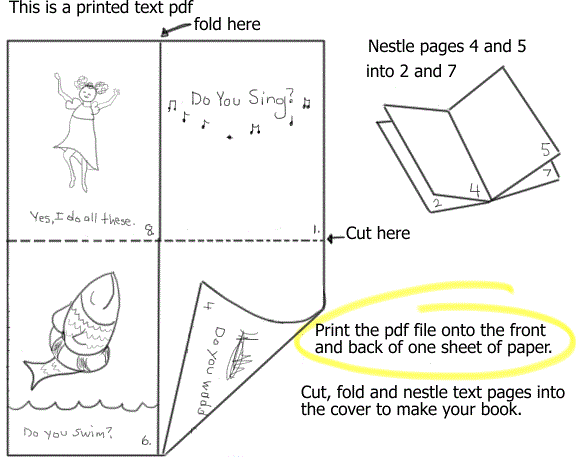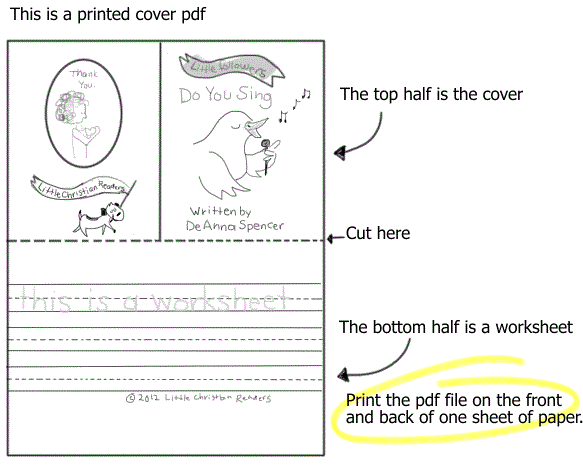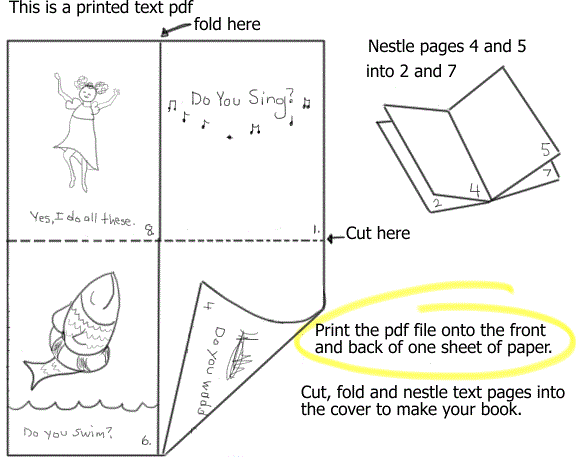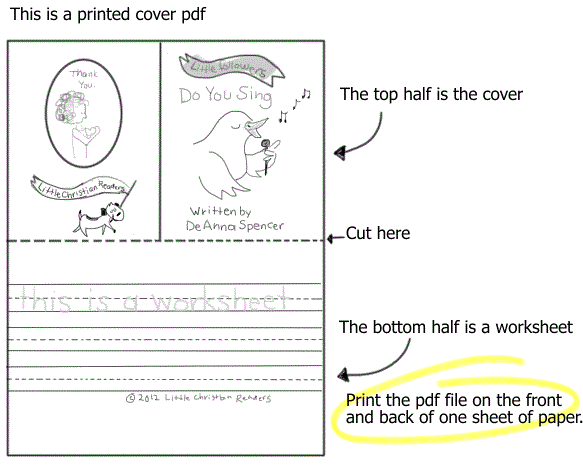Little Christian Readers Printing
and Assembly Instructions
Little
Christian Readers are easy to print and assemble from two PDF files.
You
will be printing the front and back of one sheet of paper for each
file.
Instructions for printers
without the option of printing both sides of the
paper:
-
Click
Text under the title you'd like to
print. This will open the pdf file of the inside
text pages
of the book. Click the printer icon. A pdf printer box will
open.
-
Choose your printer from the
drop-down menu in the new box.
-
Make sure only one sheet of good
quality paper is in your printer at a time. You will be printing the
front and back of one sheet of paper for the inside text, and later the
front and back of one sheet of heaver cardstock for the cover. Each
Little Christian Reader book takes only two sheets of paper!
-
Click "ok" to print one side, then
keeping the printed sheet with the words facing you, rotate it 180 degrees and
re-feed it into the printer. The other side will print on the back of
the sheet of paper.
-
Cut on the dotted line and fold
each section on the solid line. The pages of the text are
numbered. Nestle the folded pages 4 and 5 into pages 2 and
7.
-
Repeat steps
1 through 4 for the Cover under the same
book title. For best results, use cardstock for the cover
pdf. The top half of the printed sheet is the outside cover of your
book, the bottom half is the extra worksheet .
Cut on the dotted lines, fold
on the solid line of the cover only. Nestle the text
pages inside the cover with the title on the front. Staple your new book
close to the edge and enjoy!
To make multiple copies,
either repeat the steps above for each book
or print each file and make more
copies using the double-sided function on a copy machine.
The cover should be printed in color for best
results.
Instructions for
printers with the option of printing both sides of a sheet of
paper:
Use good quality paper for
the text pdf file, and for best results, use heavier cardstock when
printing the cover pdf file. Follow steps one and two above.
You will need to click the "Properties" button in the pop-up printer box.
Then choose "Duplex" printing. This will print both sides of the
paper. Sometimes there is a "Print on both sides of paper" option.
Choose "flip on long edge." Please make sure under "Page scaling" the
choice "none" is made. Follow steps 5 and 6 above to assemble your
book.
If this doesn't work,
play around with it! All printers are different, just make sure you print
the front and back of one sheet of paper for the text pdf file, and
the front and back of one sheet of cardstock for the cover pdf
file.
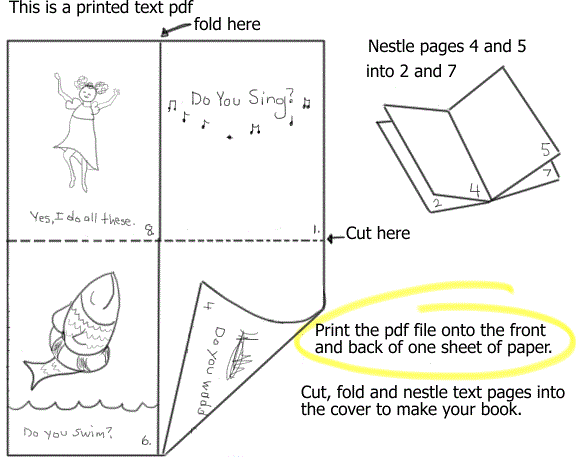
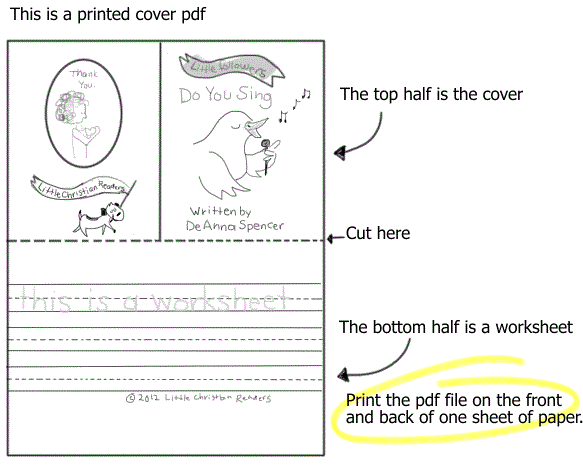
This Web Page Created with PageBreeze Free HTML
Editor